Kin dle
v.tr.
1.
a. To build or fuel (a fire).b. To set fire to; ignite.2. To cause to glow; light up: The sunset kindled the skies.3. To arouse (an emotion, for example): "No spark had yet kindled in him an intellectual passion" (George Eliot).v.intr.
1. To catch fire; burst into flame.2. To become bright; glow.3. To become inflamed.4. To be stirred up; rise.
Noun: 1. The best electronic reading device!
I got my Kindle from my lovely husband as a graduation gift in May of 2009. At that time, the Kindle 2 had just been released and was pretty expensive... about $350. Currently a new version of the Kindle (Kindle 3? not sure if it has a name) has been released with a price of $189 or $139, which is WAY better (obviously). Why a difference in price you ask? Well the more expensive version is able to connect wirelessly to the internet pretty much anywhere. The less expensive option is able to connect wirelessly to the internet only in Wi-Fi hot spots (so like at Starbucks... or pretty much any business now if you think about it). If you're able to spare an extra 50 bones I would recommend getting the $189 option. Being able to connect to the internet in the middle of a forest if you're camping, waiting in a plane on the tarmac, or riding in the car on long road trip makes it worth it to me!!
So before we get to some pictures, I'll give you my Top 5 Kindle features
1. Dictionary
2. Text size can be changed
3. A million gazillion book choices for $10 or under available within 60 seconds
4. Web browser
5. The "Try a Sample" feature
Ok so here's the Kindle front once you open the cover (which is sold separately btw):
The image you see on the screen is one of the multiple screen savers that pop up after about 5-10 minutes of the Kindle sitting idle.
A close up of the keyboard:
The keyboard is pretty standard qwerty, but also has some alternative buttons, like ALT, Aa, and SYM. I honestly don't know what SYM is for. I think you use the ALT to highlight text in a book as a way to bookmark something you find interesting or noteworthy (one cool thing the Kindle now has: As you're reading a popular book, a very faint line will occasionally show up on the page under text, which tells you how many people have highlighted a certain sentence, paragraph, or saying. It's cool seeing what other people find interesting!). Aa is to change the text size, turn on the text-to-speech, or change the screen layout.
There are buttons on the sides to turn pages, which may seem unnatural at first but become automatic. I sometimes automatically push the "next page" button when I get to the bottom of the screen before I can finish reading because it's such a natural response.
There is also a "previous page" button if you're a speed clicker like me!
Ok let's get rid of the screen saver and look at the "home" menu, which has a list of the books you've purchased. I also have a couple of games on this list.
The Kindle loads books in the order that you have most recently clicked on them. I think you can also sort them alphabetically or in categories now, which I haven't done because I don't have very many e-books. The little dots under the books show how long they are and the bolded dots show your progress through the book. I don't know if you can tell from the above picture, but I'm done with The Book Thief
You can get to Amazon's Kindle store from the device. This is what it looks like from the storefront.
I'll click on "Kindle Top Sellers" as an example to show you what it looks like. While you can see what the top sellers are, you can also browse books by subject, author, or title. You can also browse and buy magazines as well. Haven't looked at the blogs, but I have purchased an issue of Newsweek, which was cool. Anyway, here's the Kindle's Top Sellers. As you can see Stieg Larsson's books are dominating.
Side note: If you haven't read the Stieg Larsson "Millenium" trilogy - What are you waiting for?! They're awesome!!
One more thing I want to show you is how the dictionary works. I went to a book on my list and moved the cursor to a word, which happened to be "metabolism." After a second of the cursor being idle in front of a word, the dictionary definition pops up on the bottom of the screen. As you can see, only two lines of text for the definition fits on the screen. If you want to read more about a word's definition you click the arrow key and it will go to an actual dictionary page and give you a very detailed description! Love it!
One of the experimental functions is the web browser, which I use to google stuff I want to learn more about. This is particularly useful for historical fiction or non-fiction books.
Well that's all I got about the Kindle! If you want to buy it, get it HERE
I just told Kobe we should go for a walk and this is his reaction.
He's so flippin cute!!



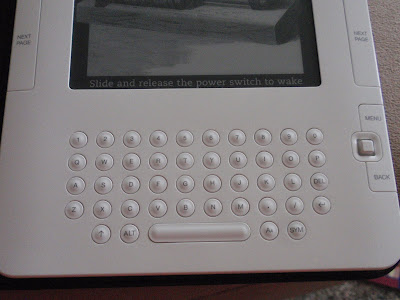










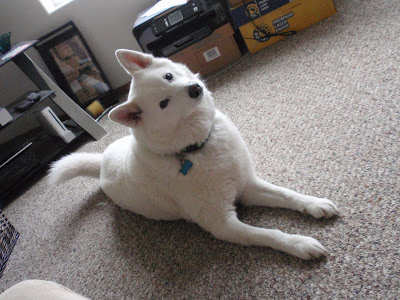

If you say the word "walk" - even casually - Bisket does the same thing haha!
ReplyDeleteThanks for writing this btw! I had a few questions:
1. I noticed a "speech" option on one of the screens - can you listen to each book? Or is it just for pronunciation and stuff?
2. How is the web browser? Can you check your email?
3. Does it feel weird to read a book on a screen instead of holding the book in your hand?
I'm definitely tempted to ask for one for my bday!
1. The "Text to Speech" option allows you to select either a female or male voice to read the text for you. So you can basically turn any book into an audio book. HOWEVER, the voice is very computerized and they aren't very good at recognizing some pronunciations or grammar points. Still, Paul and I listened to an entire book on the Kindle, and we had to follow along to understand some of what it was saying, but it was still cool, and will def. be a plus for low vision folks.
ReplyDelete2. The web browser is great. It's black and white/grayscale of course. Yes you can check your email (I had never tried it but just did!). The page is a little messy because it tries to fit a computer screen sized image into 6 inches, but it is completely readable and looks fine. And quicker than my junk Blackberry.
3. At first it feels weird, but then you adapt and forget that you're not reading a book with pages. I actually prefer the Kindle to paper books unless I switch back, and then it takes a couple hours to get used to it again. I say both are equally good, the Kindle just has more awesome features. I started reading Moby Dick in paper and am tempted to switch to Kindle since there are so many words I don't know the meaning of. This way I can easily use my Kindle dictionary, while with the paper version there is no way I'm going to look up all those words online or in a reg. dictionary.
Get a Kindle! If you buy a lot of books it pays for itself quickly and is the best thing to travel with!
Thanks, Shannon!
ReplyDeleteI downloaded the Kindle program on my mac and Moby Dick was free (same with lots of other Public Domain books). I like that I can make the font bigger so that I'm looking at only a few paragraphs per page instead on a HUGE page of small print.
I'm liking the idea of the the Kindle more and more! The web browser definitely ups the value in my eyes.
I want one! My birthday is coming up *wink wink*
ReplyDeleteJust kidding, obviously. They look pretty awesome though - maybe someday I'll have the money to buy one!